|
As shown at left, the measure tab in the software will allow you to calibrate your microscope with the camera. Once calibrated, measurements can be made in um, mm, cm, inches or mils.
In order to perform precise calibrations, a stage micrometer will need to be used. You will want to capture an image of the stage micrometer with the camera, then add a calibration in the software for the specific objective lens that was in place when the stage micrometer image was captured. Once the calibration has been performed, the image should be checked to make sure it was calibrated properly.
|