Your shopping cart is currently empty.
Jenoptik Gryphax Microscopy Software Tutorials
The Jenoptik Gryphax microscope cameras all include the Progres Gryphax microscope camera software. Each of the videos below will guide you through software installation, setting preferences and using a variety of features within the Jenoptik Gryphax microscopy software.
How to Install Jenoptik Gryphax Software on a PC:
Introduction to Jenoptik Gryphax Software User Interface:
- REC: recording images and videos
- Gallery: viewing recorded items (single images, time lapse, videos)
- Status Bar: displaying scale bar, configured devices, calibrated objectives
- Tool Bar: left side tool bar features and tools
Setting Jenoptik Gryphax Software Preferences:
- Storage Options
- Device Configuration: defining microscope workstations
- Status Bar: displaying scale bar, configured devices, calibrated objectives
- Style Elements: specifying fonts and borders
- Grid: aligning the camera for panorama
- Size of grid squares can be selected in preferences.
- The scale bar can be saved on your image.
Jenoptik Gryphax Software Device Configuration and Calibration:
- Device Configuration
- Naming a device (workstation = microscope + camera + light)
- Camera Rotation
- Setting resolutions for live image and captured images
- Color temperature
- Calibrating objectives (required before measuring)
- Status Bar
- Configuring the status bar
- Adding device information to the images
Jenoptik Gryphax Software Gallery:
- View recorded items (single images, time lapse, videos)
- Email, print, share to cloud, analyze
- Rename recorded items
- Reports in PDF format can be quickly and easily generated.
Jenoptik Gryphax Software Side by Side Image Comparison:
- Compare saved images with live images
- Compare two saved images
- Can compare and export images side by side.
- Drag and drop
- After placing images side by side, the user can zoom in and out of the images at the rate.
Jenoptik Gryphax Software Multi Fluorescence:
- Adding different filters
- Configuring each filter setting
- Creates merged multi fluorescence images
- How to save single filter images
Jenoptik Gryphax Software Panorama:
- Recommended settings before starting a panorama
- Choosing your starting point
- Stitching in real time
- Stitching after interruption
- Using the magnifying glass for a selected area
Jenoptik Gryphax Software Automatic Z-Stacking:
- Extended depth of focus
- Side-by-side view with z-stack results on left, live image on right
- Z stacking feature has parallax correction for an improved final image.
Jenoptik Gryphax Software Measurement Feature:
- Calibrating objectives - required before making measurements
- Measuring Lines
- Free form measurement
- Radius and diameter measurement
- Point-angle measurement
- Deleting measurements before recording
- How to export measurement data
Jenoptik Gryphax Software Video Capture:
- Record HD videos
- Save videos
Jenoptik Additional Software Features:
- Crop tool allows user to select a region interest to save as a separate image.
- Counting tool allows the user to count objects within each grid square after setting the grid square size.